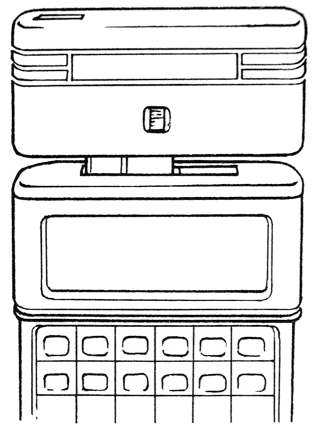
When the battery is low, the Organiser Will not turn on. If you press ON/CLEAR, it briefly displays a BATTERY TOO LOW message, and turns off again. You must replace the battery as soon as possible. Do not remove the old battery yet - when you have a new one ready, follow these steps:
You can now replace the battery. There's no rush - the internal memory will survive for at least 45 seconds without battery power.
Datapaks can store data in a completely secure form for many years. They do not rely on any form of battery power.
Whenever possible, important information should be stored on a Datapak. You might also keep "backup" copies of important data on a Datapak and leave the Datapak in a safe place, in case you lose your Organiser.
Deleting or replacing old data on a Datapak is like crossing out old notes in a book - the information is gone, but the space is still occupied. So it's best not to use a Datapak for information which you often change, as it will soon fill up with "deleted" data.
You can reclaim the space used by deleted data - for example, when the Datapak is full. First, make a copy of any data it contains, perhaps in the internal memory or on another Datapak. Then format the Datapak in a Psion Formatter. It will then be completely blank again, ready for re-use.
The Organiser uses more power when writing to a Datapak. If you are copying large amounts of data you may wish to use an Organiser Mains Adaptor while doing so.
See the Operating manual for more details.
© Copyright Psion PLC 1990
All rights reserved. This document and the programs referred to herein are copyrighted works of Psion PLC, London, England. Reproduction in whole or in part including utilisation in machines capable of reproduction or retrieval, without the express permission of Psion PLC, is prohibited. Reverse engineering is also prohibited.
The information in this document is subject to change without notice.
Psion and the Psion logo are registered
trademarks of Psion PLC.
Psion Organiser II, Datapak and Rampak
are trademarks of Psion PLC.
Part no. 6100 0094
V1Sep90
Introduction 1 Basics The battery When you can receive messages The Pager menu On Off Auto Quiet Sound 2 Messages Receiving a message Size of the message space 3 The message list Browsing Delete Find Tidy Log Diary Clearing all messages in the list 4 Info 5 Setup Changing the setup Text for tone alerts Restricting the calls which sound Keeping more than one setup Appendix: writing Pager applications Control of messages Control of the buzzer Control of setup parameters
Because it takes full advantage of the intelligence and memory of the Organiser, the Psion Wordcall Pager does much more than just display your messages:
The data in the internal memory of the Organiser, including all the messages you receive, relies on the battery. It is therefore important that you know what to do when it runs low. It is advisable to have a replacement battery ready for this.
The Organiser uses one 9 volt PP3 size alkaline battery. To fit the battery make sure that the Pager is not fitted, then:
When the battery is low, the Pager switches off and this warning message is displayed:
BATTERY TOO LOW
The message is displayed for 4 seconds and then the machine switches itself off.
While you are replacing the battery, the Organiser must be off and the Pager removed. Be careful not to press ON/CLEAR while the battery is removed. To replace it:
If you use the Psion Mains Adaptor to power your machine while you change batteries, the Pager can remain in place, switched on if you like.
It is advisable to use only low power Datapaks while the Pager is fitted. These have a (P) on the Datapak label and a "low power" sticker on the packaging.
The reason for this is that, when both the Organiser and the Pager are switched on, the Organiser also switches on any other packs fitted. If the packs are not low power packs, they will be a considerable drain on the Organiser's battery. So, it is a good idea to remove packs if you intend to use the Organiser and the Pager for a long period of time.
Before you start to use the Pager, you should set the time on your Organiser. See the Operating Manual for instructions.
To fit the Pager:
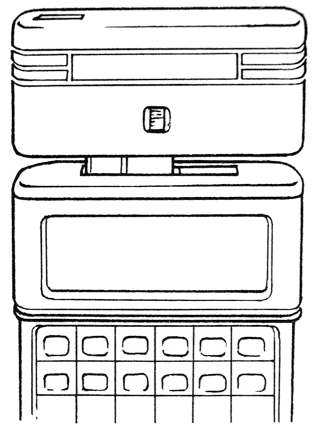
An additional option, Pager, is inserted into the Organiser main menu and you are told whether the pager is on or off and until when, like this:
Pager on till 18:00 Friday
The Pager has an automatic on/off control which you can set, rather like a central heating system. When you first use it, it is set to come on at 8am and go off at 6.00pm.
Never remove the Pager from the Organiser while the Pager is on.
Each time you replace the Pager after removing it, press ON/CLEAR at the main menu to reload the software.
You don't need to select the Pager option to receive messages. Nor does the Organiser even need to be on, as it wakes up automatically when a message arrives. So your Organiser can be off, or you can be using some other part of the Organiser, such as the calculator.
You can receive messages as long as:
However, to switch the Pager on and off, to review the messages you've received, and to change the Pager settings, you need to select the Pager option.
The Pager menu looks like this:
On a model XP:
BROWSE ON OFF ![]()
![]() AUTO QUIET SOUND
INFO CLEAR SETUP
AUTO QUIET SOUND
INFO CLEAR SETUP
On an LZ or LZ64:
![]()
![]() _
_![]() Browse On Off
Auto Quiet Sound
Info Clear Setup
Browse On Off
Auto Quiet Sound
Info Clear Setup
Notice the two symbols at the top right of the screen. These indicate whether the Pager is on or off and whether the sound is on or quieted, like this:
| Pager on | Pager on (auto) | ||
| Pager off | Pager off (auto) | ||
| Sound on |
To select an option on an Organiser menu, press the first letter of the name or use →, ←, ↑, or ↓ to move the cursor to the option and then press EXE.
If there is more than one with the same first letter, e.g. On and Off, press the letter, here O, to move between them and press EXE to select one.
When the Pager is on Auto, it comes on and off automatically at certain times. When you first use it, it is set to come on at 8am and go off at 6pm every weekday. If these times do not suit you, see the Setup chapter which shows how to change them. If you use the Pager only at irregular times, you may not wish to use Auto, just On and Off.
While the Pager is On it is using power, so it makes sense to set it to come on only when you need it - i.e. use Auto if possible.
When Sound is on, as it is when you first buy the Pager, all messages received make a bleeping sound to alert you. If you select Quiet, messages arriving on the alerts you have set to urgent still sound, but all other messages are received silently.
You can receive messages as long as the Pager is fitted, the Pager option is in the main menu, and the Pager is on. The Organiser doesn't have to be on - it switches on automatically. Nor do you have to be on the Pager menu - messages interrupt you whatever you are doing.
Messages can be up to 80 characters long. It is easy to send messages to the Pager, your callers can either send messages to your Pager by phoning up the Bureau Operator, or they can send them direct.
If you subscribe to the Bureau Service, your callers can send messages through the Bureau Operator.
Messages can be sent directly using any DTMF telephone or keypad. (DTMF phones are those which give a tone when each key is pressed.)
In addition, text messages can be sent directly to your Pager using a computer and modem or a telex.
You can also be sent tone-only calls.
You can change the pre-set message displayed with the tone-only calls. See the Setup chapter for details.
When a message is received, one of the four alerts sounds depending on which of your subscriber numbers the call was sent to:
| 1 | Tone-only | |
| 2 | Tone-only | |
| 3 | Tone-only | |
| 4 | Text |
The message is displayed like this:
On a two-line Organiser:
Aug 04 Fri 16:15 YOUR FLIGHT'S AT 9PM NO. BA1765
On a four-line Organiser:
Aug 04 Fri 16:15 YOUR FLIGHT'S AT 9PM NO. BA1765
It then joins a list of messages which you can browse later.
If you do not press any key, the Pager bleeps and redisplays the message every four minutes for an hour, and then every hour after that. (This rate can be varied, see Setup.)
If messages are received when you are not around, then a queue of waiting messages forms. The next time you switch on the Organiser, you are informed of the messages you have missed and asked if you want to review them.
YOU HAVE MISSED 03 MESSAGES ____________________ Review? Y/N?
If you don't want to review the messages, press N or ON/CLEAR and you can review the messages next time you switch on.
If a message has been corrupted this is indicated at the end like this:
NOV 07 TUE 10:00 Corrupt:CONTACT M.J. TO ARRANGE NEW ... incomplete message
Corruption occurs sometimes when you are just out of range of a transmitter.
Duplicate messages are ignored. These occur when you receive the same message from two transmitters at the boundary of two regions to which you subscribe. If, for some reason, you want copies of duplicate messages, you change an option in Setup.
The size of the message space is set in Setup. Initially it is set to 4000 characters on an XP or LZ.
This is obviously room for a great many messages. However, if it does eventually become full, and a new message arrives, then the oldest message is discarded. This will never happen if you keep the number of messages down by deleting messages you don't need, and logging messages containing information you want to keep.
When a message is received, it goes into the message list. As each message arrives it is of course displayed on the screen for you. But when you want to review your messages, you can browse through the message list - reading them and deciding what you want to do with each one. You can:
To look through the message list:
You are shown the most recently acknowledged message.
You can also press DEL to delete a message. Press MODE to get the Browse menu, which has these options:
Find Tidy Log Diary
| Find | Finds a particular message from a search-clue you specify. |
| Tidy | Erases or saves to file a whole group of messages. |
| Log | Puts a single message in the file. |
| Diary | Puts a message in the diary at the time you specify. |
Press ON/CLEAR to return to browsing through the messages.
When you get to a message you want to delete:
A quick way to Find the message you're looking for in the message list is to use the Find option.
You are shown the first message which matches the search clue you entered - e.g.:
Nov 09 Thu 19:15 NEW FLIGHT IS LH1648 DEPART 8.45 BOOKING REF 6C5JXD
You can then press ON/CLEAR to get back to the menu to use Log or Diary, DEL to delete the message, or EXE to see the next matching message.
Tidy lets you keep your message list to manageable proportions by either erasing all the old messages in one go or filing them.
When you get to a message you want to log as a record in a data file:
This saves the message as a record in the log data file. When you want to look at a message again, you can use Find on the Organiser main menu, just as you do when finding any of your other records.
The data file is the main one called A:MAIN. If you wish to save your Pager messages in a different data file, you can change the file name in Setup. For example, if you keep your records on a Datapak, you could change the file name to B:MAIN.
When you get to a message you want to put in the diary:
Overwrite? Y/N
Once you have put an entry in the diary, you are asked whether you want an alarm, as when you make a normal diary entry.
Note: As diary entries can only be 64 characters long, any messages longer than this will be truncated when they are put in the diary.
To clear all the messages by either erasing or filing them:
You are given the choice of Erase or Log.
Info gives you the following information:
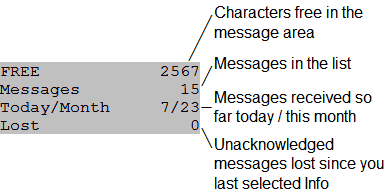
If there is no free space in the message area you can:
For the purposes of the Today/Month information, the day starts at midnight and a month is a calendar month.
If the way the Pager is set up suits you. there is no need to change any settings.
If you do want to make some changes:
A list of all the current settings is displayed.
The items to set are listed on the left and the settings on the right. The → sign shows which line you are on.
Status → AUTO Sounder ON Volume 3 Repeat1 4
Over the page is a list of all the default settings (the settings provided when you first buy the Pager). Then there are instructions for changing them.
| Item | Possibilities | Default | Explanation |
|---|---|---|---|
| Status | ON/OFF/AUTO | AUTO | Whether the Pager is on, off, or on automatic. |
| Sounder | ON/OFF | ON | Whether the sounder is on or off. |
| Volume | 1-4 | 4 | The volume of the sounder. 4 is the loudest. |
| Days | SMTWTFS | sMTNTFs | The days when the Pager switches on in AUTO - capitals for the days it switches on. |
| Hour ON | 0-23 | 8 | Time of day the Pager switches on in AUTO. |
| Hour OFF | 0-23 | 18 | Time of day the Pager switches off in AUTO. (if these two are the same, it stays on all day) |
| Repeat1 | 0-255 | 4 | The initial delay in minutes between beeps on unacknowledged messages. |
| Period1 | 0-255 | 60 | Number of minutes to sound this beep before moving on to Repeat2. |
| Repeat2 | 0-255 | 60 | The delay in minutes between beeps until the message is acknowledged. 0 = no beeps. |
| Duplicates | On/Off | On | Switches the duplicate filter On and Off. |
| Warning | On/Off | On | If warning is on the Pager beeps once when it turns on and twice when it turns off. |
| Size | 500-20000 | 4000 | Size of the message buffer in characters. |
| Log | A:/B:/C:name | A:MAIN | The device and name of the data file. |
| Semi-Urgt | Two characters | U: | Two characters used as the Semi-Urgent code. |
| Text 1 | Any text | Tone 1 | Text displayed when alert 1 sounds. (max 7 chars) |
| Text 2 | Any text | Tone 2 | Text displayed when alert 2 sounds. (max 7 chars) |
| Text 3 | Any text | Tone 3 | Text displayed when alert 3 sounds. (max 7 chars) |
| Alert 1 | On/Off/Urg | On | The status of alert 1, the first tone-only alert. |
| Alert 2 | On/Off/Urg | On | The status of alert 2, the second tone-only alert. |
| Alert 3 | On/Off/Urg | On | The status of alert 3, the third tone-only alert. |
| Alert 4 | On/Off/Semi/Urg | On | The status of alert 4, the text alert. |
How you change the setting of an item depends on whether there is a restricted or unrestricted range of possibilities:
1 Restricted range e.g. Status
Press ON/CLEAR if you want to restore the original setting.
2 Unrestricted range e.g. Semi-Urgent
Press ON/CLEAR if you want to clear what you've typed. (Press ON/CLEAR again to restore the previous setting and again to restore the default.)
When you've made all the changes you want:
| Exit | Exits, implementing any changes. |
| Abandon | Exits, discarding any changes. |
| Edit | Returns to the list. |
To make the tone-only alerts more meaningful. you should either arrange that your callers use the different alerts for different purposes or that your different callers use different alerts. You can then adjust the text displayed when the alerts sound, so that you know instantly what the message means or who it's from.
For example, if the tone only alerts are only used by your work and your family, you can tell work to use alert 1, and your family alert 2 - so that you know who is calling and who to contact when each alert sounds.
Then in Setup you can fill in the following:
| Text 1 | Office |
| Text 2 | Home |
| Text 3 | Club |
| Alert 1 | On |
| Alert 2 | On |
| Alert 3 | On |
Then when someone pages you from work, you get the following message:
Aug 04 Fri 16:15 Office
It might be useful to use the caller's phone number as the text. The text can't be longer than 7 characters.
At some times you may not want to be interrupted by all messages but only those on one particular alert.
To continue with the example above, you may wish to receive only calls from home. To do this:
As alert 2 is the only alert set to urgent. only messages coming in an Alert 2 will cause the Pager to sound. Messages coming in on the other alerts will still be received and displayed, but they won't sound.
Text calls are sent to alert 4.
If you set alert 4 to Urgent, then all text messages received would cause the Pager to sound even when Quiet was on. To restrict this:
Only text messages starting with your two-character code will cause the Pager to sound.
For example, if your semi-urgent call was VI you would switch the Pager to Quiet and then fill in the Setup like this:
| Sound | OFF |
| Semi-Urgent | VI |
| Text 1 | Office |
| Text 2 | Home |
| Text 3 | Club |
| Alert 1 | On |
| Alert 2 | On |
| Alert 3 | On |
| Alert 4 | Semi |
You would then only be disturbed by messages from callers who knew the VI code.
You may need to keep more than one set of settings - for example, if you work different shifts so that one week you need the Pager on during the night and the next week you need it on during the day.
If you want more than one set like this, you have to save the different settings in different files. Then to use, for example. the night-shift setting, you just load this file into the Setup list and then select Exit.
To work with multiple Setup files, use Save, Load, Dir and Erase in the Setup menu.
| Save | Saves the settings in the Setup list into a file with a name you specify. |
| Load | Loads settings from a file into the Setup list. |
| Dir | Shows you a directory list of all your Setup files. |
| Erase | Erases a setup file. |
When you select Save, Load or Erase, the screen shows a prompt like this:
Save A:_ or
Load A:_ or
Erase A:_
Press the MODE key if you wish to change the device, then enter the Setup file name.
When you load a file, the settings do not come into use until you select Exit.
When you load the Pager software, a number of extensions are added to the Organiser Programming Language (OPL).
These extensions are only of interest to those who want to write applications around the Organiser Pager, especially those who wish to use the Organiser solely as an intelligent Pager.
The language extensions can be used like any other OPL function or command, but note that the colon after the name must be included. They are divided here into groups manipulating:
PMCTRL%:
Syntax: p%=PMCTRL%:(X%)
Passes control of incoming messages to OPL or back to the Pager. x% may be 0 or 1:
x% is 1 - new messages do not generate alerts, they go into the message list but they are not marked as acknowledged. From then on you should handle messages with PMESS$.
x% is 0 - then messages revert to generating alerts as normal.
Returns the previous status.
PMESS$:
Syntax: p$=PMESS$:
Returns message as a string. This function is most useful when the Organiser is dedicated to the Pager as it deals with messages as they come in.
Tests to see if a message has been received since PMCTRL%:(0) or the last time PMESS$: was called. If a message has been received it is returned as a string with a fixed format header consisting of the date/time stamp, and the message text in ASCII form. For example:
Feb 02 Wed 12:30<tab>PHONE HOME
The message remains in the message list and is marked as acknowledged.
Example code section:
LOCAL stat%,flag%,c%,a$(105) ONERR a:: stat%=PMCTRL%:(1) :Rem Take control flag%=0 DO a$=PMESS$: :Rem See if message has arrived IF LEN(a$) DISP(1, a$) :Rem Display if message flag%=0 :Rem Test for another message CONTINUE ELSEIF flag% CLS :PRINT "Q to Quit" :c%=GET IF c%=%Q OR c%=%q :BREAK :ENDIF ENDIF flag%=1 :Rem Set not first flag OFF :Rem Turns on if ON/CLEAR or message arrives PAUSE 5 UNTIL 0 a:: PMCTRL%:(stat%) :Rem Restore message alert status
PMREAD$:
Syntax: p$=PMREAD$:(x%)
Returns message as a string. This function is most useful for reading messages that have already been received. It can be used to manipulate the message text in conjunction with PMWRITE$:.
x% can be 0 or 1.
If x% is 1 then it returns the most recently received message. If x% is 0 then it returns the message before the one just read with PMREAD$.
If there are no more messages a null string is returned.
The message string includes the date/time information as in PMESS$:.
PMWRITE:
Syntax: PMWRITE:(a$)
Used to manipulate messages in conjunction with PMREAD$:. Replaces the text of the last message read by PMREAD$: with a replacement text.
a$ is the replacement text for the last message read using PMREAD$:.
If the message is longer than 97 characters (80 character message + 16 character date line + tab), the error 220 (STRING TOO LONG) is returned. If the message is no longer valid then the error 192 (DEVICE WRITE ER) is returned. The message may be invalid because it has been pushed out of the message area or because if the message was replaced it would no longer fit in the message area.
PMDEL:
Syntax: PMDEL:
Deletes the last message that was read.
A second call of PMDEL: deletes the previous message and so on.
If the message cannot be deleted, the message 238 (END OF FILE) is returned.
PMSOUND:
Syntax: PMSOUND:(vol%,dur%,typ%)
Sounds the Pager buzzer.
vol% controls the volume. It can be 1, 2, 3 or 4. 4 is the loudest.
dur% controls the duration expressed in seconds - 30 is the maximum.
typ% is the beep pattern. It can be 1, 2, 3 or 4.
If dur% is zero then any current beep is stopped.
The Pager must be switched on.
The setup parameters fall into two groups.
The order of the parameters is:
| Integers | ||
|---|---|---|
| 1 | Status | OFF/ON/AUTO |
| 2 | Sounder | OFF/ON |
| 3 | Volume | 1-4 |
| 4 | Hour ON | 0-23 |
| 5 | Hour OFF | 0-23 |
| 6 | Repeat 1 | 0-255 |
| 7 | Period 1 | 0-255 |
| 8 | Repeat 2 | 0-255 |
| 9 | Duplicate | OFF/ON |
| 10 | Warning | OFF/ON |
| 11 | Size | 500-20000 (in units of 500) |
| 12 | Alert 1 | OFF/ON/URG |
| 13 | Alert 2 | OFF/ON/URG |
| 14 | Alert 3 | OFF/ON/URG |
| 15 | Alert 4 | OFF/ON/URG/SEMI |
| Strings | ||
|---|---|---|
| 1 | Days | e.g. "sMTWTFs" |
| 2 | Log | e.g. "B:MAIN" |
| 3 | Semi-Urgent | any two characters |
| 4 | Text 1 | up to 7 characters |
| 5 | Text 2 | up to 7 characters |
| 6 | Text 3 | up to 7 characters |
Examples: To set Status to AUTO, use the instruction: PMPUT%:(1, 2)
To set Log to C:MAlN. use the instruction:
PMPUT$:(2,"C:MAIN")
PMGET%:
Syntax: p%=PMGET%:(x%)
Returns a Setup parameter as an integer.
x% can be 1 - 15 corresponding to one of the Setup parameters where the values can be expressed as integers, 1 being the first one, (Status).
PMGET$:
Syntax: p$=PMGET$:(x%)
Returns a Setup parameter as a string.
x% can be 1 - 6 corresponding to one of the Setup parameters with string values. 1 being the first one, (Days).
PMPUT%:
Syntax: p%=PMPUT%:(x%,val%)
Sets the Setup parameter to the value specified.
x% can be 1 - 15 corresponding to one of the Setup parameters where the values can be expressed as integers, 1 being the first one, (Status). val% is the value. If val% is not a valid value for the parameter, then 226 (BAD FN ARGS) error is returned.
Returns the previously existing value of the parameter.
PMPUT$:
Syntax: p$=PMPUT$:(x%,val$)
Sets the Setup parameter to the string specified.
x% can be 1 - 6 corresponding to one of the Setup parameters with string values, 1 being the first one, (Days). val$ is the value expressed as a string. If val$ is too long, then a 220 (STRING TOO LONG) error is returned.
Returns the previously existing string.