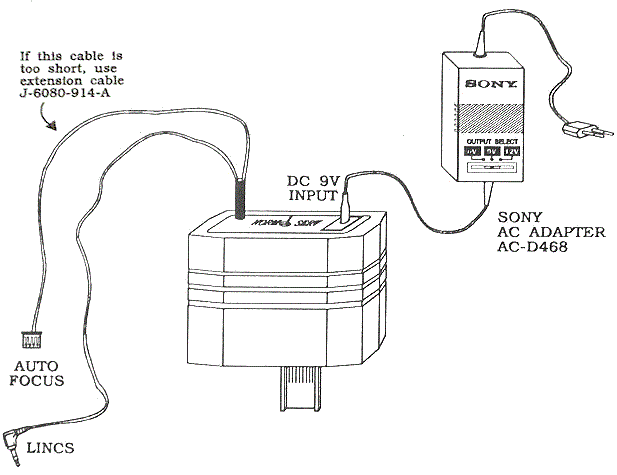
This manual is about using the Psion organiser and the Sony LISA interface to control the settings of a particular Sony camcorder. Go to the Sony LISA Manuals page for a list of all similar manuals available on this site.
SONY®
J. Devenyns
User Manual
1. Introduction: Lines and Innerbus Service Adapter (LISA) 2. Starting the program 3. Top menu 3.1. AF-DATA 3.2. LINCS-CONTROL 4. Service menu 4.1. Troubleshooting 4.2. EVR-Adjust 4.3. Alignments 4.4. Data handling 5. EVR Alignments 5.1. General 5.2. CCD-V900E/V5000E 5.3. CCD-F380E/F370E/F350E/F355E 6. Ending the program 7. Suggestions
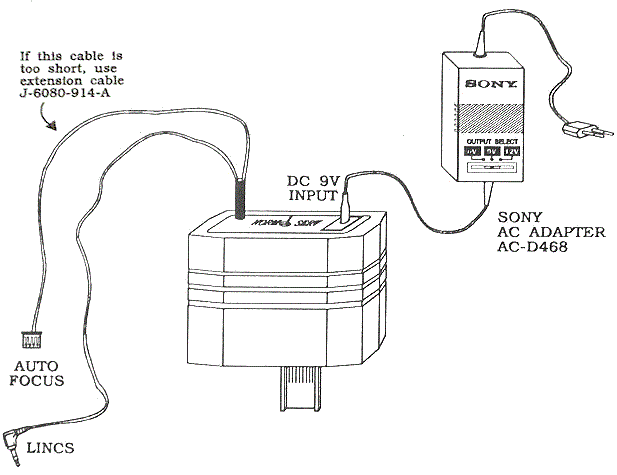
The LISA interface connects the Psion Organiser II to any camcorder that is equipped with EVR adjustment facilities.
The PSION, together with LISA-adapter and EVR-software, allows a technician to:
With the dedicated software which has to be loaded from a preprogrammed datapack, the Psion can communicate with the camcorder through the remote control input of the camera. For some applications, a second link with the camera is needed. The white 4P connector of the LISA then has to be plugged into the connector where until now the AF data reading jig had to be plugged into. From now on we will call that 4P connector the "AF plug". The following table gives the location of that connector for every camcorder type that is included in this software.
| ||||||
| Table 1.1 |
While running through the program, you may be asked to "set CAM ADJ mode". This camera adjust mode can be set by connecting pin B6 of the check point array to GND with a jumper wire. Remember to set this adjust mode always AFTER turning the camera power on.
Mains adaptor
To save the battery of your Organiser, it is best to use a mains adaptor while running the EVR program. Take care to use a Sony AC Power Adaptor only (output DC 9V; e.g. AC-D468, P.N. 9-101-235-0). Never use the Psion Organiser Mains Adaptor, because it has a different polarity and it would damage the LISA interface.
Be sure to remove the datapack that contains the software for CCD-V88E, etc before you insert this one. The names of the procedures that are used in both the programs are the same, but they have a different function. Therefore the Organiser could get confused and could crash.
So make sure that the different EVR datapacks are never plugged into the Organiser at the same time.
You will see that a new option, called "EVR" is now added to the Organiser's top level menu.
If you did not insert the datapack properly, a "Device Load Error" may be reported. This is caused by trying to load a program when only the hardware interface (and no software) is available. If you select the "EVR" option from the top level menu, a title screen "SONY SERVICE CENTRE EUROPE" will be displayed. This means the program has now started.
If, at any time during the execution of the program, you get an " OUT OF MEMORY " message, there is not enough internal memory left on your Organiser to load the EVR Alignments software. You can try to clear some memory (delete any non-vital files or records; use the Tidy option in the Diary), but the best thing to do is to save your files on a datapack and erase them on A:.
Even if you have enough memory left, it is still recommended to save all important files you may have on the PSION to a datapack before running the EVR software, to cover you for the unlikely event that a serious error might damage your files.
The EVR program is mainly constructed by using menus, so you only have to select the application you want from the menu. There are two ways to select an item from a menu:
Important note: never unplug the interface, or remove the EVR datapack while the Organiser is switched on. This could cause electrical damage to the Organiser.
When the program is started and the title screen is displayed, a key press (any other key than ON/CLEAR, which will end the program) will cause the following menu to be displayed:
AF-DATA LINCS-CONTROL
In further explanations, this menu will be referred to as the "top menu". Pressing the ON/CLEAR key when you are in this menu will end the program and you will be returned to the Organiser top level menu (EVR, Find, Save, Diary, ...). This is also the only way out, so you will always have to return to this top menu to be able to quit the program.
The two items that are presented in the top menu are now briefly described.
This option allows you to use the Organiser as an AF Data Reader Jig. Connect the AF plug of the interface to the respective connector on the camera (see table 1.1). You will be asked to connect the RM-95 to the remote terminal of the camcorder. If you set the camera adjust mode, you can run through the EVR addresses with the RM-95 and read the AF Jig data (in hexadecimal) on the top line of the Organiser's display. If the data changes so fast that it can't be read (or if you want to keep a certain value in memory), pressing the "M" key will cause the current AF data to be displayed as a fixed value on the bottom line of the LCD screen.
Pressing the "ON/CLEAR" key will return you to the top menu.
As the title indicates, in this mode the Organiser will communicate with the camcorder through LINCS (asynchronous data transfer via the remote terminal). The Organiser will be able to perform most of the adjustment facilities that the RM-95 has, plus automatic align- ments.
The moment you select this option, you should make sure all the necessary preparations are made:
If something has been forgotten, the Organiser will detect it and display the adequate error message:
If everything is OK, the following "service menu" will be displayed:
Troubleshooting EVR-Adjust Alignments Data-handling
Only the items in the rectangle are initially displayed, the other items can be reached by scrolling through the menu, or can immediately be selected by pressing A or D.
This is the service mode for operation checking, the "status indication mode". Here, different categories such as battery voltage, last and present emergency etc., can be checked. The desired category is selected with the right arrow key. Pressing the C key will clear the last emergency, pressing ON/CLEAR will end the status indication mode and you will be returned to the service menu.
The number of categories provided depends on the camera type. The types F355E and F350E have 4 categories; V88E and TR55E have 5. The indication of those categories on the Organiser is the same as on the RM-95:
X : XX : XX [1] [ 2 ]
The meaning of the codes may be different for every camcorder type. They are explained in the next tables.
| ||||||||||||||||||||||||||
| Table 4.1 |
Battery voltage:
| ||||||||||||||||||
| Table 4.2 |
| |||||||||||||||||||||||||||||||||||||||||||||||||||||||||
| |||||||||||||||||||||||||||||||||||||||||||||||||||||||||
| Table 4.3 |
| ||||||||||||||||||||||||||
| Table 4.4 |
Battery voltage:
| ||||||||||||||||||
| Table 4.5 |
| |||||||||||||||||||||||||||||||||||||||||||||||||||||||||
| |||||||||||||||||||||||||||||||||||||||||||||||||||||||||
| Table 4.6 |
This service mode is for adjustment of the camera block through EVR (Electronic Variable Resistors). Of course the Organiser can only start the EVR access if the right adjust mode is set. If it is not, the necessary indications to set it will be displayed (to enable the CAM ADJ mode, refer to p.2).
Possible key presses when you are in the EVR mode are:
ReadDat: read the data from a specified address you can enter at the cursor:
| Read data from addr. _ | (enter addr. and press "EXE") |
SetDAT: set the specified address to a specified data (without storing this data):
| Set addr. _ To data _ | (enter addr. and press "EXE") (enter data and press "EXE") |
WriteDat: unlike the option "SetDat", the specified data will be stored in the specified address.
| Write data _ To addr. _ | (enter data and press "EXE") (enter addr. and press "EXE") |
There's no need to press the "SHIFT" key in order to enter a number. The Organiser will only accept keys 0 to 9 and A to F. If you enter a wrong number (and you have not pressed "EXE" yet), this can be corrected by entering the correct numbers until the right two digit value is displayed.
If the AF data is displayed on the bottom line, the "M" key can be used to display the current AF data as a memory value next to the (possibly changing) AF data.
Under this option, some alignments can be made automatically. Before you can choose the camera type you want to adjust, the Organiser will check if the right adjust mode (CAM ADJ) is set. If it is not, the necessary indications will be displayed. If everything is OK, you will be presented with the following menu:
CCD-V900E CCD-V5000E CCD-F380E/F370E CCD-F350E/F355E
When a camera type is selected, the respective adjustment menu is displayed. The different alignments for every camera type are described in section 5.
The EVR data of the camcorder can be handled as a file that can be transferred between the camera and the Organiser in three ways:
Save Restore Preprogram
Before changing the EVR data, it is recommended to save the original data. That gives you a backup in case the EVR data gets altered by accident.
You can keep only one EVR file in the Organiser's memory, so if you want to save the EVR contents of a camcorder while there is still a file from a previous camera in memory, the following messages will be displayed:
Still EVR file in memory
OK to erase? Y/N
If you type 'Y', the EVR file in memory will be overwritten by the new one.
Once an EVR file is saved, it can only be removed from the memory by overwriting it with another EVR file, or by resetting the Organiser ('Cold boot'). So even if the EVR software is removed from the Organiser's memory, the saved EVR data file will still be in memory.
If you wish to put the EVR addresses back to their original (previously saved) values, you can use this 'Restore' option. Be sure, however, not to restore data from another camera type. The program cannot stop you from saving the EVR data from a CCD-F380E, and restoring this data to a CCD-V900E. There is no need to say such a handling will be disastrous for that V900. Therefore, you will be warned that the current EVR data of the camcorder will be overwritten, and asked to reconfirm you really want to restore:
! WARNING ! Current EVR data will be lost
RESTORE Are you sure?Y/N
Only if you answer 'Y' to this question, the Organiser will start restoring.
Once the restoring has started, it is impossible to stop this process, so pressing any key is useless. You just have to wait until every address is restored with the data in memory.
Of course, if you choose the 'Restore' option while there is no EVR data in memory, the Organiser will tell you so.
If the EVR μCOM has to be replaced, you must write initial values to the addresses of the new EVR μCOM before you can start adjusting the camcorder. As this 'preprogramming' may take a lot of time, you can initialize the EVR μCOM automatically using the 'Preprogram' option. If you do so, you will have to select which camera type you want to initialize. Again, the program cannot stop you from selecting another camera type than the one you actually preprogram. So please be careful when using this option.
To avoid unwanted preprogramming as much as possible, you will be warned and asked to confirm the initialising process.
! WARNING ! Current EVR data will be lost
PREPROGRAM Are you sure?Y/N
Only if you answer 'Y' to this question, the Organiser will start preprogramming.
Once the preprogramming has started, it is impossible to stop this process, so pressing any key is useless. You just have to wait until every address is initialised with the data in memory.
Every time a specific action is required (setting AF mode, placing filters, ...), the adequate messages will be displayed. The Organiser takes care of setting the EVR addresses and data, reading the AF data, and performs all the required calculations.
Once a certain alignment is selected, some messages will be displayed telling you how to prepare that adjustment. You can skip to the next message by pressing any key. If you want to quit the alignment, press the ON/CLEAR key. You will then be returned to the adjustment menu.
When the Organiser is active on the LINCS-bus, the messages "Setting address XX" or "Setting data XX" will be displayed. Pressing the ON/CLEAR key at that moment will not stop the adjustment. Generally, it is recommendable not to press any key while the Organiser is busy with external I/O.
Sometimes the program allows you to escape in the middle of an adjustment, when some addresses are already set to a temporary mode. If you want to quit then, a warning is displayed, telling you that the adjustment is not completed, and you are asked to confirm you want to quit the program. If you answer N (or anything else but Y), the program continues; answering Y will return you to the adjustment menu. You must keep in mind then that some addresses must be reset to their original value (addresses 37 and 89 must be set to 00). However, you must always assume that the camera is misadjusted if you have stopped the alignment in the middle of its execution, and you should do that specific alignment all over again.
In almost every adjustment, some general error messages can be produced:
If a certain adjustment keeps on producing the same error for many times, you can assume there is something wrong with the circuitry that is connected to that alignment. For instance, if you have tried the auto focus adjustment 5 times, and there was always a "results are not within limits" error (and you are positive there is nothing wrong with your setup), you should check the auto focus circuit. It would be best then to make the alignment manually, and write down all the intermediate values that are used for the calculation. That way it could be easier to trace the error.
Note: If a serious error occurs while programming is busy, such as POWER OFF, or a connector is pulled out, obviously the program may "hang", has to be cold started again, and the adjustment which was busy at that moment will have to be started from scratch!
The following menu will appear:
AF-adjustment IRIS-IN/OUT-adj. Focus-speed-adj. AWB-adjustment
Preparations:
You will be asked if you want to include the MACRO area adjustment. If you do, you must not stop the alignment after completion of the MACRO adjustment (although the program allows you to). Stopping the program there would cause misadjustment of the camera.
The Auto Focus LLA adjustment is automatically included.
Although there is no mention of this in the Service Manual, the adjustment with the Siemens Star may be a bit difficult. First you have to adjust the camera position so the centre of the Siemens Star coincides with the centre of the monitor screen (presuming there is a monitor connected to the video out terminal). Then the Organiser will ask you to put a black cap on the lens, and the iris condition for fully open iris will be read. Then you will have to remove the black cap, and now the iris value must drop (iris must close). If it does not, the message "Increase S. Star illumination" will appear. So the Siemens Star should be sufficiently illuminated when starting this alignment.
Next, the illumination should be adjusted so that the iris value reaches (value for open iris)-2. This is not so easy, so make sure the ambient light is as low as possible, and use a fine adjustable light source.
The current iris condition (read from the AF data) is continuously displayed, together with the value that has to be reached to obtain the right illumination. Also, an indication in the form of "ILL:UP" or "ILL:DWN" will tell you in which way the Siemens Star illumination has to be changed. So as you change the light condition you will actually see the iris condition changing on the display. If the right value is reached, you will hear an intermittent beep. The program allows the user to quit this procedure at any time by pressing the "EXE" key, even if the light condition hasn't been adjusted properly. Of course, a warning will be displayed if this happens, reminding the user that the AF alignment will probably be faulty. You will see that a certain error on the final light condition is allowed.
As soon as the illumination is right, the Organiser will tell you so, and the rest of the adjustment will point itself out.
Possible errors:
Preparations:
Possible errors:
Possible errors:
Preparations:
During the alignment, you will be asked twice to move the luminescent spot to the centre (= origin of the vectorscope), using the up/down arrow keys. From the moment " ADDR 1 " is displayed, these arrow keys will be active. They will change the EVR data of the address being displayed. Changing data of address 1 will move the spot in vertical direction, while address 2 is for moving it horizontally. You can switch the addresses by pressing the MODE key. Once the spot is at the centre, press ON/CLEAR to end.
Hint: The first time you have to move the luminescent spot you will see that it may take a while before the spot is actually moving. If you do not see the spot moving when pushing the UP arrow, try pushing the DOWN arrow; same with the address 2 (left/right movement).
Possible errors: none
The following menu will appear:
Auto-focus-adj. IRIS-IN/OUT-adj. Focus-speed-adj. AWB-adjustment
Preparations:
For further explanations on this adjustment, refer to 5.2.1. (AF adjustment of CCD-V900E).
Preparations:
Possible errors:
Possible errors:
Preparations:
For further explanations, refer to 5.2.4. (AWB adjustment of CCD-V900E).
If the alignment is finished, or if you have stopped the adjustment procedure, you will be returned to the adjustment menu. However, when an error (illegal AF data read or results are not within limits) has occurred, you will be returned to the top menu.
To go back to the previous menu, press ON/CLEAR. The only way to leave the EVR program is by pressing ON/CLEAR when you are in the top menu. Then the Organiser's own top level menu will be displayed.
To remove the LISA interface and the EVR datapack:
The software will still be stored in memory, however. To remove this:
You will see that the "EVR" option is removed from the top level menu.
Now the EVR software is removed, and the memory used by it freed for other uses.
For any questions and/or suggestions regarding the use of this software, please contact:
Mr. J. Devenyns Sony Service Centre (Europe) N.V. Technologielaan 7 1840 Londerzeel Belgium Tel.: (052) 307.307 Fax: (052) 307.490