SONY
EVR Service Software
for the
LISA ADAPTER
Applicable models:
CCD-TR420E
CCD-TR440E
CCD-TR510E
vs. 17.0
W. Willemsens
User Manual
This manual is about using the Psion organiser and the Sony LISA interface to control the settings of a particular Sony camcorder. Go to the Sony LISA Manuals page for a list of all similar manuals available on this site.
SONY
W. Willemsens
User Manual
1. Starting the program 2. Top menu 2.1. LANC-CONTROL 3. Service menu 3.1. EVR-Adjust 3.2. Alignments 3.2.1. Camera Alignments 3.3. Test modes 3.3.1. Motor Check 3.3.2. Emergency codes 3.4. Data handling 3.4.1. Save 3.4.2. Restore 3.4.3. Preprogram 4. Camera Adjustments 4.1. General 4.2. Adjustments 4.2.1. Hall adjustment 4.2.2. Flange Back adjustment 4.2.3. Iris IN/OUT adjustment 4.2.4. Auto White Balance adjustment 5. Ending the program
Be sure to remove other EVR software datapacks before you insert this one. The names of the procedures that are used in the programs are the same, but they have a different function. Therefore the Organiser could get confused and could crash.
So make sure that different EVR datapacks are never plugged into the Organiser at the same time.
You will see that a new option, called "TR420" is now added to the Organiser's top level menu. If you did not insert the datapack properly, a "Device Load Error" may be reported. This is caused by trying to load a program when only the hardware interface (and no software) is available. If you select the "TR420" option from the top level menu, a title screen "SONY SERVICE CENTRE EUROPE" will be displayed. This means the program has now started.
If, at any time during the execution of the program, you get an OUT OF MEMORY message, there is not enough internal memory left on your Organiser to load the EVR Alignments software. You can try to clear some memory (delete any non-vital files or records; use the Tidy option in the Diary), but the best thing to do is to save your files on a datapack and erase them on A:.
Even if you have enough memory left, it is still recommended to save all important files you may have on the PSION to a datapack before running the EVR software, to cover you for the unlikely event that a serious error might damage your files.
The EVR program is mainly constructed by using menus, so you only have to select the application you want from the menu. There are two ways to select an item from a menu:
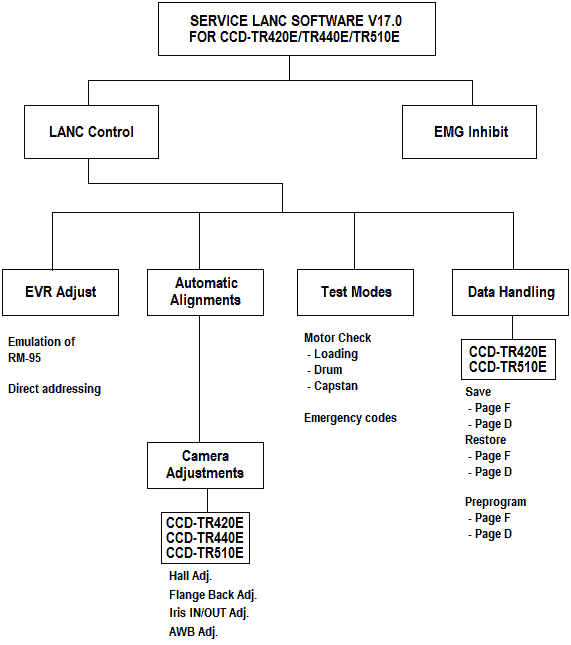
Important note: never unplug the interface, or remove the EVR datapack while the Organiser is switched on. This could cause electrical damage to the Organiser.
When the program is started and the title screen is displayed, a key press (any other key than ON/CLEAR, which will end the program) will cause the following menu to be displayed:
EMG_Inhibit LANC_CONTROL
In further explanations, this menu will be referred to as the "top menu". Pressing the ON/CLEAR key when you are in this menu will end the program and you will be returned to the Organiser top level menu (TR420, Find, Save, Diary,...). This is also the only way out, so you will always have to return to this top menu to be able to quit the program.
The three items that are presented in the top menu are now briefly described.
As the title indicates, in this mode the Organiser will communicate with the camcorder through LANC (asynchronous data transfer via the remote terminal). The Organiser will be able to perform all of the adjustment facilities that the RM-95 has, plus automatic alignments.
The moment you select this option, you should make sure all the necessary preparations are made:
If something has been forgotten, the Organiser will detect it and display the adequate error message:
If everything is OK, the following "service menu" will be displayed:
EVR-Adjust Alignments Test_modes Data-handling
Only the items in the rectangle are initially displayed, the other items can be reached by scrolling through the menu, or can immediately be selected by pressing the first character.
This service mode is for adjustment of the camera block through EVR (Electronic Variable Resistors). Of course the Organiser can only start the EVR access if the right adjust mode is set. If it is not, the necessary indications to set it will be displayed.
Possible key presses when you are in the EVR mode are:
ReadDat: read the data from a specified address you can enter at the cursor:
| Read data from addr. _ | (enter addr. and press "EXE") |
SetDAT: set the specified address to a specified data (without storing this data):
| Set addr. _ To data _ | (enter addr. and press "EXE") (enter data and press "EXE") |
WriteDat: unlike the option "SetDat", the specified data will be stored in the specified address.
| Write data _ To addr. _ | (enter data and press "EXE") (enter addr. and press "EXE") |
PgSet:
| Set page _ | (enter page and press "EXE") |
There's no need to press the "SHIFT" key in order to enter a number. The Organiser will only accept keys 0 to 9 and A to F. If you enter a wrong number (and you have not pressed "EXE" yet), this can be corrected by entering the correct numbers until the right two digit value is displayed.
Write Protect: Pg F:ON Pg D:ON
With this displayed, both pages are write protected. If you try to change data by pressing the <EXE> key, a short beep will sound, indicating that write protection is set. You can change the write protect status of each page by pressing the <↑> or <↓> key. Toggling between page F and D is done by the <←> or <→> key. If the write protect modes are switched to their position, you can leave this menu by pressing the <EXE> key or the <ON/CLEAR> key.
Upon selection of this item, two options are displayed:
CAMERA_ADJ. BATT_DOWN_ADJ.
Under this option, some alignments can be made automatically. When a camera type is selected, the respective adjustment menu is displayed.
CCD-TR420E CCD-TR440E CCD-TR510E
The different camera alignments are described in section 4.
First select the camera type
CCD-TR420E CCD-TR440E CCD-TR510E
Under this title, two features are included:
Motor_Check Emergency_Code
Loading motor, drum motor and capstan motor can be operated separately, independent from each other.
Loading motor:
If you are controlling the loading motor and you have selected 'forward', you should stop this action as soon as the tape guides have reached their extreme upper position. If you don't, the loading motor may strain the drive gear assemblies so hard that they are damaged.
If 'Reverse' is selected while the loading motor is controlled, and you let the mechanism unload completely, the cassette lid will be opened and closing the lid again will be impossible. In this condition, activating the loading motor in the forward direction will strain the mechanism severely, so do not do this. The only way to restore the test mode is to switch off the main power supply, and after a couple of seconds, switch it on again. Next, close the cassette lid.
Drum motor:
This motor can be controlled even if the cassette compartment is open.
Capstan motor:
Depending on the condition of the loading motor, it is possible that, although the capstan motor is activated, the driven reel does not rotate.
Here, the codes representing the First and Last Emergencies of the CCD-TR420E/TR440E/TR510E are displayed.
Emg Code: 10 Mode Code: 22,2
The 1st digit represents the MSW codes of the msb of addr. E6,EA,EE
The 2nd digit represents the MSW codes of the lsb of addr. E6,EA,EE
The 3th digit represents the MSW codes of the lsb of addr. E7,EB,EF
The meaning of these codes are explained in the following table:
| ||||||||||||||||||||||||||||||
| Table 1. Emergency code list for
CCD-TR420E/TR440E/TR510E |
| |||||||||||||||||||||||||||||||||
| Table 2. Mode for CCD-TR420E/TR440E/TR510E |
The first emergency code is the most important one, as this one tells you what the original problem is. The second emergency code informs you about the second problem that occurred. The last emergency code is updated every time a new emergency is generated, so it doesn't necessarily give any information about the actual cause.
As a third option in this menu, you can clear all emergencies (clearing only one is not possible).
The EVR data of the camcorder can be handled as a file that can be transferred between the camera and the Organiser in three ways:
Save Restore Preprogram
Before changing the EVR data, it is recommended to save the original data. That gives you a backup in case the EVR data gets altered by accident.
Information of two camcorders can be stored in the internal memory of the Organiser. When you select "Save", you will be asked to give an "Identity" to the file. This will enable you to recognise it later for restoring. The first time you used this option, the Psion will default the identity to "CAM1". You can change this to something more explanatory by simple entering another name. If at least one file is already in the Organiser's memory, you can switch to another "Identity" by pressing either the <MODE> key or one of the arrow keys. You'll see that the default identity for the second file is "CAM2".
If you have entered the identity (end by pressing <EXE>) you can choose which page to save: D or F. After all the addresses are read, the information is written to an internal file for future reference.
When you choose "Restore", the Psion will look for previously saved files in its internal memory. If it finds any, the identity and the page number of that file will be displayed. You can select the EVR data you want by pressing one of the arrow keys to browse through the available list (maximum: 4 files).
After you have selected which data you wish to restore, you will be asked to select from which startaddress to which stopaddress you want to restore the data. Use the <↑> and <↓> key to select the correct addresses.
You will be warned that the current EVR data of the camcorder will be overwritten, and asked to reconfirm you really want to restore:
RESTORE page - Addr. -..- ? Y/N
Only if you answer 'Y' to this question, the Organiser will start restoring.
Once the restoring has started, it is impossible to stop this process, so pressing any key is useless. You just have to wait until every address is restored with the data in memory.
Caution !
Although the camcorder may seem to be working correctly at first sight, simply restoring data from another camcorder (or from the same camcorder after replacement of a vital component or board) will always cause some kind of malfunctioning under certain conditions. Therefore, it is essential that you perform the necessary adjustments after restoring. In both cases mentioned above, a complete camera section alignment is recommended.
If one of the EEPROM's or the board containing the EEPROM's is replaced, you must write initial values to the addresses of page D or F before you can start adjusting the camcorder. You can put initial values into the EEPROM using the 'Preprogram' option. If you do so, you will have to select which camera type you want to initialize. Again, the program cannot stop you from selecting another camera type than the one you actually preprogram. So please be careful when using this option.
When the camcorder type is selected, you will be asked to choose the page you want to preprogram.
After you have selected which data you wish to restore, you will be asked to select from which startaddress to which stopaddress you want to restore the data. Use the <↑> and <↓> key to select the correct addresses.
To avoid unwanted preprogramming as much as possible, you will be warned and asked to confirm the initializing process.
Preprogr. page - Addr. -..- ? Y/N
Only if you answer 'Y' to this question, the Organiser will start preprogramming the selected page.
Once the preprogramming has started, it is impossible to stop this process, so pressing any key is useless. You just have to wait until every address is initialized with the data in memory.
Note that preprogramming is only useful to get the camera started, it does NOT replace the adjustments !!! So every time that Preprogramming of page F has been executed, you MUST perform ALL camera section adjustment !
Every time a specific action is required, the adequate messages will be displayed. The Organiser takes care of setting the EVR addresses and data, reading the DDS display data and performs all the required calculations.
Once a certain alignment is selected, some messages will be displayed telling you how to prepare that adjustment. You can skip to the next message by pressing any key. If you want to quit the alignment, press the ON/CLEAR key. You will then be returned to the adjustment menu.
When the Organiser is active on the LANC-bus, the message "Running..." will be displayed. Pressing the ON/CLEAR key at that moment will not stop the adjustment. Generally, it is recommendable not to press any key while the Organiser is busy with external I/O.
Sometimes the program allows you to escape in the middle of an adjustment, when some addresses are already set to a temporary mode. If you want to quit then, a warning is displayed, telling you that the adjustment is not completed, and you are asked to confirm you want to quit the program. If you answer N (or anything else but Y), the program continues; answering Y will return you to the adjustment menu. You must keep in mind then that some addresses must be reset to their original value. However, you must always assume that the camera is misadjusted if you have stopped the alignment in the middle of its execution, and you should do that specific alignment all over again.
Note: If a serious error occurs while programming is busy, such as POWER OFF, or a connector is pulled out, obviously the program may "hang", has to be cold started again, and the adjustment which was busy at that moment will have to be started from scratch!
After you have chosen the camcorder model (CCD-TR420E/TR440E/TR510E) the following menu will appear:
Hall_Adj. Flange_Back_Adj. Iris_IN/OUT AWB_Adj.
Preparations: none
Possible errors: none
Preparations:
Prepare a Flange Back chart as described in the Service Manual: combine a white A0 size paper with a black one as shown below. Use non-reflecting, non-glazing paper.
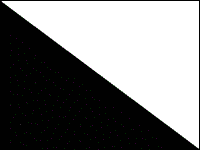
This chart must be placed at exactly 2m from the front of the lens, and the picture on the monitor screen (or the EVF) must show an equal amount of black and white in both TELE and WIDE positions of the lens.
Possible errors:
Preparations:
Pattern box at 1.5m from the front side of the lens, white pattern standard picture frame.
Possible errors: none
Preparations:
Filter C14
Pattern box at 1.5m from the front side of the lens, white pattern standard picture frame.
Possible errors:
"Procedure error in Preset adj.": The AWB Preset adjustment has failed, probably because the power wasn't turned off when the Psion asked for it. Start the adjustment again, and follow the instructions carefully.
If the alignment is finished, or if you have stopped the adjustment procedure, you will be returned to the adjustment menu. However, when an error (illegal AF data read or results are not within limits) has occurred, you will be returned to the top menu.
To go back to the previous menu, press ON/CLEAR. The only way to leave the EVR program is by pressing ON/CLEAR when you are in the top menu. Then the Organiser's own top level menu will be displayed.
To remove the LISA interface and the EVR datapack:
The software will still be stored in memory, however. To remove this:
You will see that the "TR420" option is removed from the top level menu.
Now the EVR software is removed, and the memory used by it freed for other uses.
Note
........................................................................................
........................................................................................
........................................................................................
........................................................................................
........................................................................................
........................................................................................
........................................................................................
........................................................................................
........................................................................................
........................................................................................
........................................................................................
........................................................................................
........................................................................................
|
Customer Relations & Service Europe
European Technical Support Technologielaan 7 B-1840 Londerzeel Belgium Printed in Belgium |
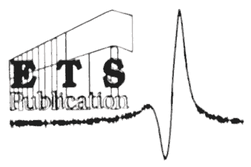
|