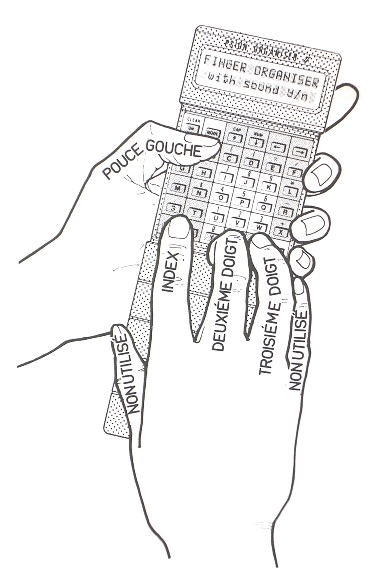This Handbook and the Program to which it refers are the copyright of Harvester Information Systems Ltd. ©1987. All rights reserved.
12 months warranty is given by Harvester Information Systems Ltd with regard to the program and its performance being substantially in accordance with this accompanying handbook.
No liability is accepted for loss or consequential loss from operator misuse or any defect or failure of the program howsoever arising.
Harvester Information Systems Ltd. reserve the right to make alterations and improvements to the product.
HARVESTER INFORMATION SYSTEMS
THE FINGER ORGANISER
ACCOMPANYING HANDBOOK
FOR
"THE FINGER
ORGANISER"
A
KEYBOARD TUTORIAL
FOR THE
PSION
ORGANISER II
HARVESTER INFORMATION SYSTEMS LTD © 1987
FINGER ORGANISER CONTENTS OF EXERCISES
TUTORIAL 1 Left thumb and 1st right hand finger TUTORIAL 2 Left thumb and 1st and 2nd right hand finger TUTORIAL 3 Left thumb and 1st, 2nd and 3rd right hand fingers TUTORIAL 4 Consolidation TUTORIAL 5 Numbers and symbols TUTORIAL 6 Further consolidation and practice A. Names and addresses B. Alphabetical C. Proverbs D. References E. Bills of Quantities F. Estimating G. Medical H. Engineering I. Calculator J. Programming
INTRODUCTION
Many purchasers of the Psion Organiser have found their willingness to use its many facilities, limited by their lack of dexterity when it comes to using the keyboard to input even the simplest information.
Those of us who have gained even a superficial mastery of the Qwerty keyboard by the use of one of the excellent keyboard tutors available realise their worth.
Until now no such tutorial program was available for the Psion Organiser. This gap has now been filled by this very easy to use and lively, well structured series of tutorials which give training in dexterity and finger/key affinity on the keyboard of the Psion Organiser.
Knowledge of the keyboard can be quickly gained by following the structure of the lessons.
The learning lessons are contained within Tutorials 1, 2, 3 and 5; Tutorials 4 and 6 are consolidation and further practice.
Each tutorial contains ten lessons, each of which is made up of three exercises designed to build up confidence and speed in the use of the Organiser.
Data can then be input speedily and accurately in a manner which becomes second nature to the user, just like an ordinary typewriter but with only four fingers!
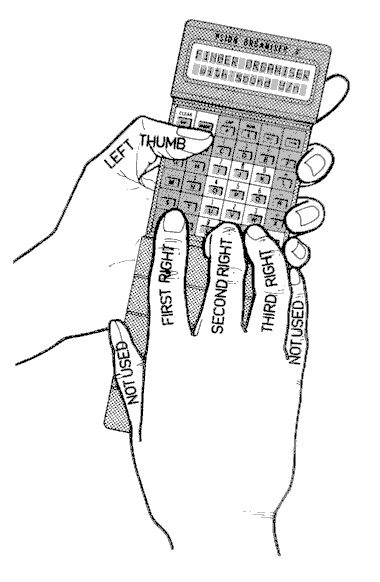
USING FINGER ORGANISER
(Read with Fingering Charts on pages 15/21).
Open the cover of the Organiser and hold it comfortably in the left hand.
Your thumb covers the range from the A key at the top across to the Y key on the bottom row. Although it is not strictly necessary to leave the protective cover attached to the Organiser it provides a very useful support to the heel of the right hand, the first three fingers of which are used for the Finger Organiser method of keyboard input.
Tutorials are as set out in the Contents page of this handbook together with the HELP level within the Finger Organiser program.
The first thing that you need to do is to insert the name of the Tutorial in your top level menu so that you can quickly and easily run Finger Organiser whenever you need it. To do this switch your Organiser on and press the MODE key. You will see the prompt 'INSERT ITEM' and the cursor flashing in the first cell of the line below. Type 'FINGER'. Press the EXEcute key, 'FINGER' now appears as the first item of the top level menu, and all you need to do to enter the Tutorial is to press the EXEcute key.
The first thing that you will see on the screen is the name of 'FINGER ORGANISER' and the Harvester Information Systems introduction below this. Now press any key to be given the prompt for the choice of using the Tutorial with or without sound. (At certain points within the Tutorial the Finger Organiser program gives warning or congratulatory beeps, so if you are on an aeroplane or a train you may wish to suppress these gentle noises.) Key 'N' suppresses the sound, pressing any other key will run the program with sound.
You now choose which of the 5 levels you wish to work on with the arrow keys. This affects the typing speed required which is shown on the right of the screen.
After making your selection you move to the choice of Tutorials. It is strongly suggested that you tackle the first three tutorials in the order that they are presented. Provided that you have inserted FINGER in the top level menu as described, if at any stage you wish to repeat a tutorial or a lesson, simply return to this menu by repeatedly pressing ON/CLEAR at any point in the program.
Pressing EXEcute moves you to the choice of lessons. Once again it is strongly recommended that you work through the lessons as they are presented, then once you become more proficient you may choose your own starting point for practice purposes.
Move the cursor across to your selection on the menu and EXEcute which takes you to the next menu for the choice of lessons within the selected tutorial.
The screen now confirms your overall choice and indicates the keyboard keys and the fingers to be used during that particular exercise.
At this stage pressing any key will clear the screen to show on line 1 the letters or words which are to be typed on line 2.
Check the fingering charts set out on pages 15 to 21 to make sure that you are using the keyboard properly with the correct fingers. Although it may seem a little strange at first, especially the use of the third right finger on the space key, the Finger Organiser, like the Psion Organiser itself, is designed to be used naturally and often. After a few daily sessions you should be gaining speed and confidence and the fingerwork will become second nature to you.
Typing a wrong character will result in a small cross being printed on the screen in the position where the correct letter or character should be. The cross may be deleted with the DELete key or, if you are after speed rather than accuracy, you can continue typing.
It will be seen that although the cursor initially starts off in the first cell to the left of line two, it first of all moves across the screen as far as cell 8 as you begin to type the first eight characters When the cursor has reached cell 8 it does not move any further across so at this stage you concentrate on typing only the character which appears over this cell containing the cursor.
At the end of each exercise a message displays the number of mistakes (if any) and gives the typing speed achieved expressed as words per minute.
LEFT THUMB
The following areas of the keyboard are covered by the left thumb.
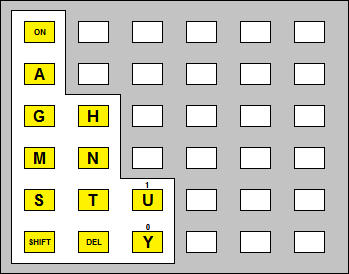
FIRST
RIGHT HAND FINGER
The following areas of the board are covered by the first right hand finger.
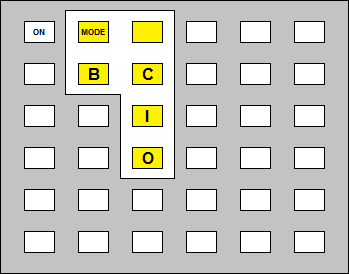
FIRST RIGHT HAND
FINGER WHEN SHIFT
DEPRESSED
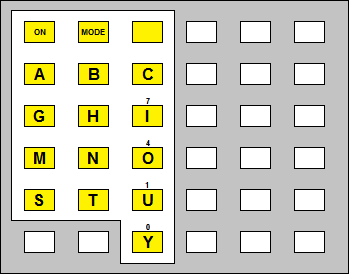
FINGERING
FOR NUMBERS
Where at any time numbers are to be entered the fingering is as follows
NUMBERS
FIRST RIGHT HAND FINGER
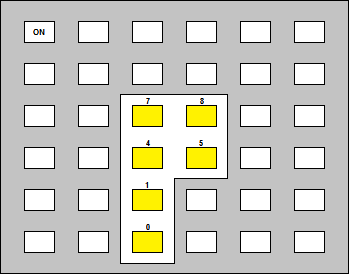
SECOND RIGHT HAND FINGER
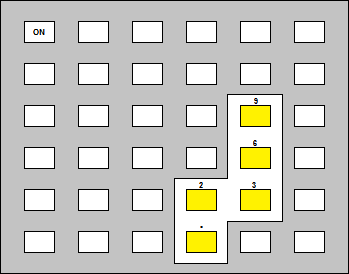
DATAPACK ARTWORK BY CHARLES WILSON